- Check the Oracle SQL Developer Help Pages.
- Download and install the Oracle SQL Developer.
- Double-click on the icon
 of
of sqldeveloperin your installation such as “C:\Users\userid\Downloads\sqldeveloper-4.0.0.13.80-x64.zip\sqldeveloper\ sqldeveloper” (the Application file). - For the first-time use, create a new connection such as
513by selecting the Connections button in the left pane of the above interface.
Each user has different field values assigned by the DBA:
- Hostname: 20.185.147.112
- Port: 1521
- SID: xe
- Name: user_id (or any name you pick in case you have several connections)
- Double-click the icon , the connection name entered by you, in the left pane.
- Open an SQL worksheet by using the
(orAlt-F10), enter an SQL command, and execute the command by right clicking the mouse (orCtrl-Enter). - For the first-time use, change the password by using the following command:
- Extend the SQL Developer use time. After being idle for sometime, SQL Developer will sign you out. You may use the following method to extend the use time:
- Commit the database if it is updated.
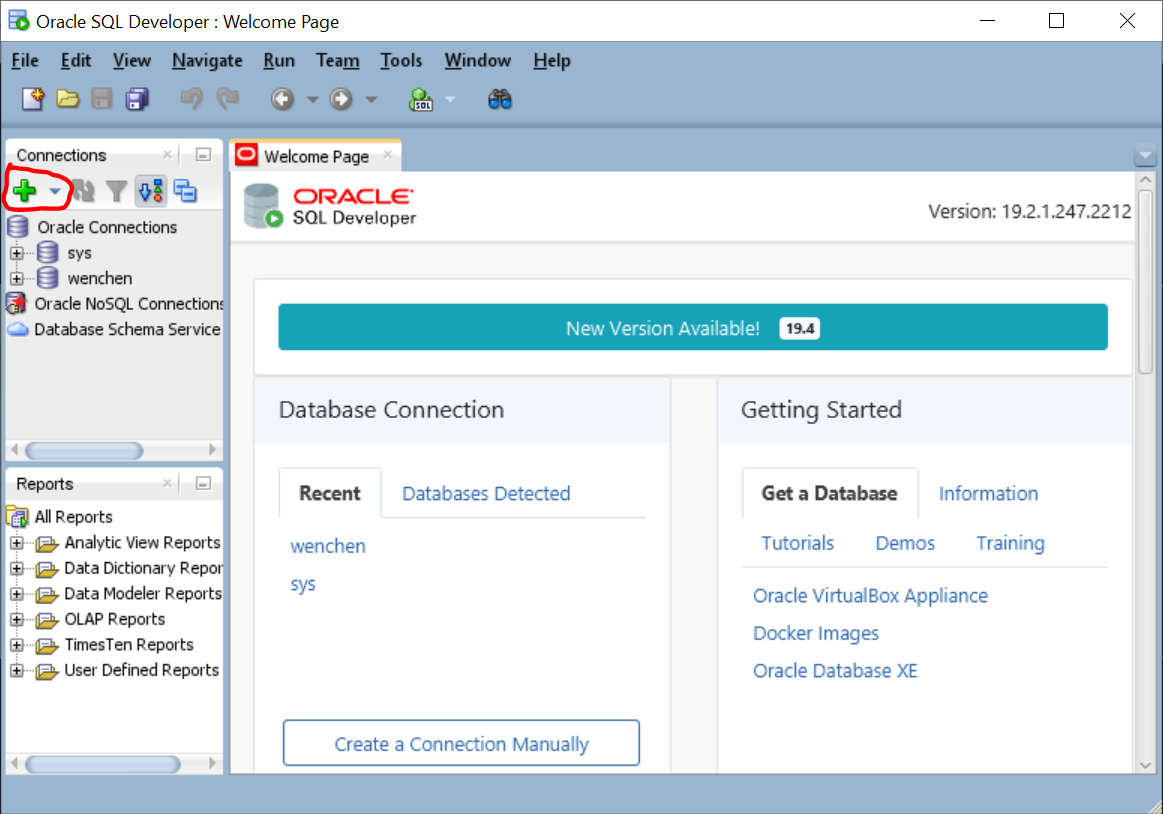 |
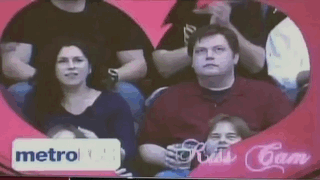


|
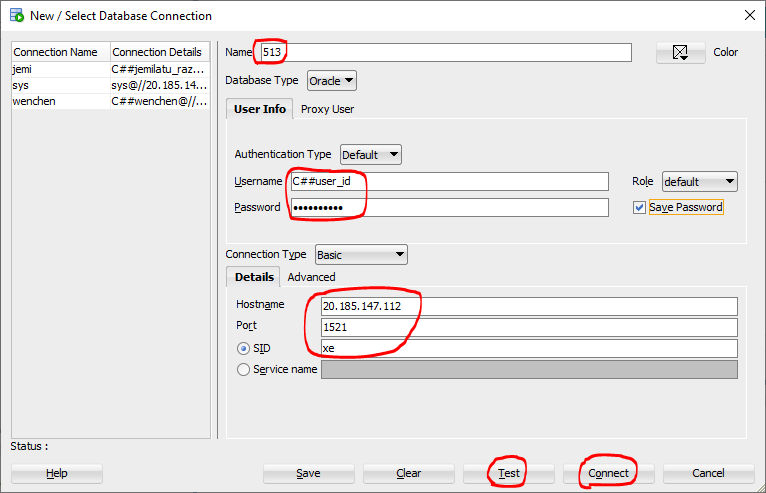 |


|
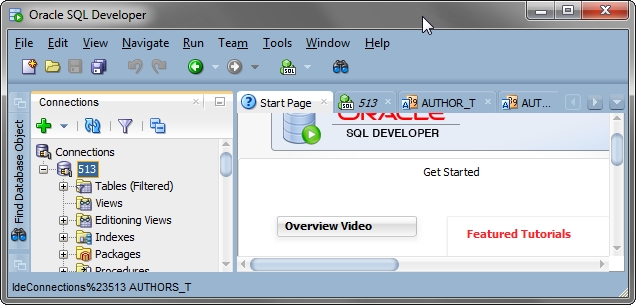 |
|
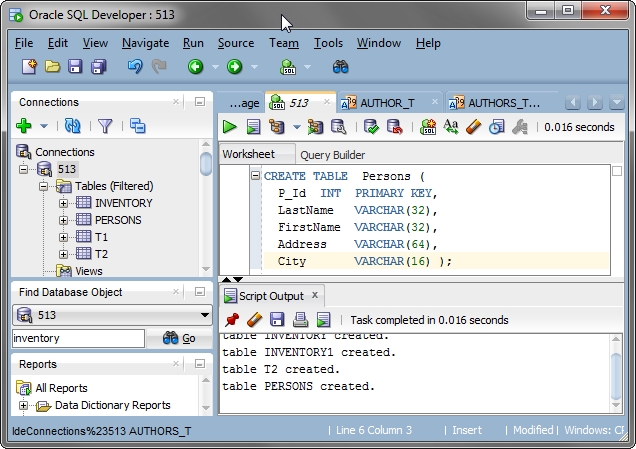 |

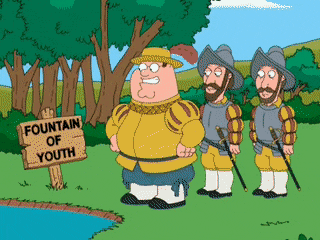
|
SQL> alter session set "_oracle_script"=true; SQL> alter user C##user_id identified by pwpwpwpw;where
pwpwpwpw is whatever new password you want.
Note that, unlike Linux login names and passwords, Oracle account names and passwords are NOT case sensitive.
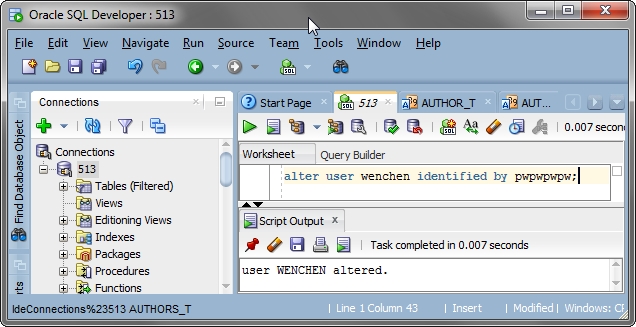 |

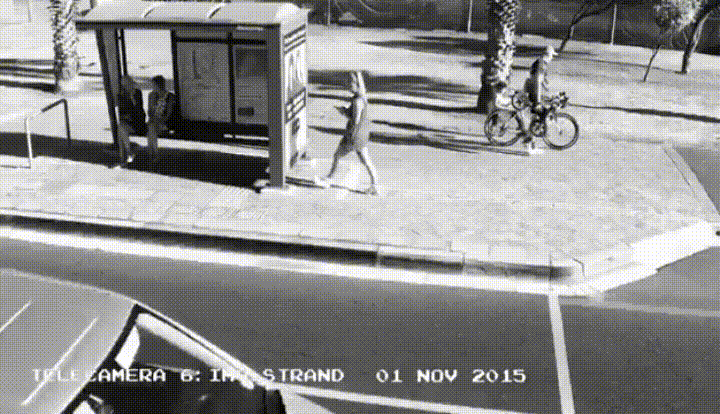
|
⇒ ⇒ ⇒ ⇒ ⇒ 120
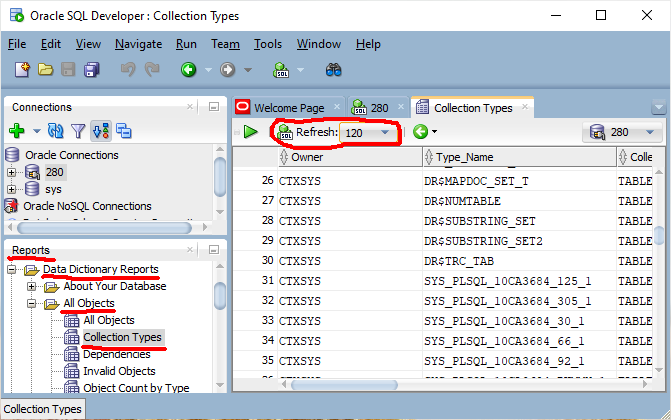 |

|
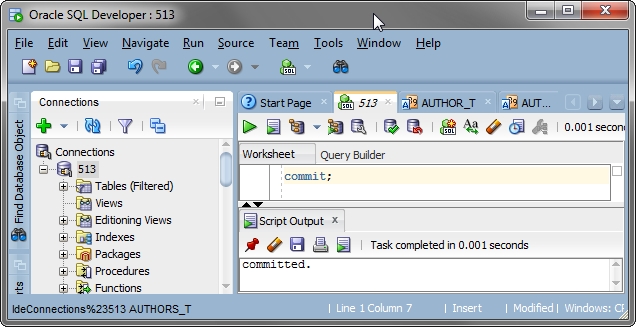 |
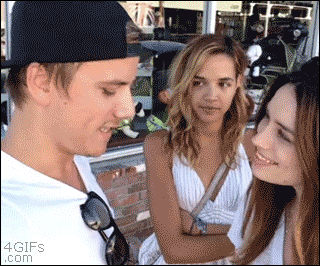
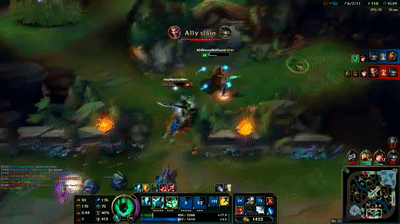
|
|
◀
Previous |
Slide 3.13: Using Oracle Database 21c JDBC Slide 3.15: Using SQL*Plus, the Oracle interface Home Print version |
▶
Next |
|
Doctor: “I have some bad news and some very bad news.” Doctor: “The lab called with your test results.” Doctor: “They said you have 24 hours to live.” Patient: “24 hours! That’s terrible!!” Patient: “What’s the very bad news?” Doctor: “I’ve been trying to reach you since yesterday.” |