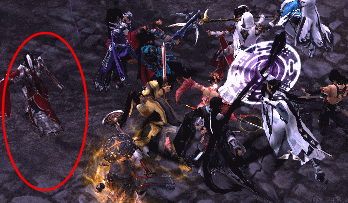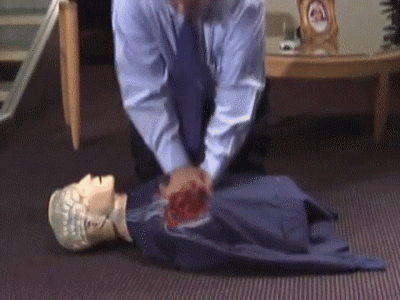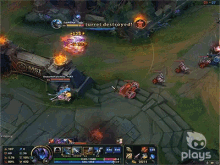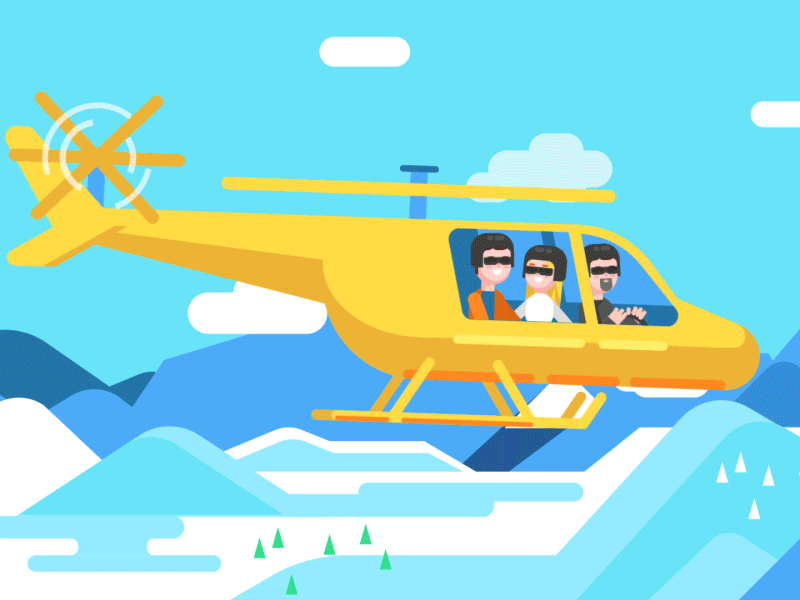- Check the MySQL Workbench Help Pages.
- Download and install the MySQL Workbench. Use the following connection parameters:
- Connection Method:
Standard (TCP/IP), - Hostname:
undcsmysql.mysql.database.azure.com(for faculty:undmysqlappdb.und.edu), - Port:
3306, and - Username: your MySQL account ID.
- Activate the MySQL Workbench such as
Windows Start button ⇒ All Programs ⇒ MySQL ⇒ MySQL Workbench
- For the first-time use, create a new connection such as “
457” by clicking the“ in the left pane.New Connection” - Click a DB connection to open the SQL Editor.
- For the first-time use, change the password by using the following command:
- Select your database (schema), and then start entering SQL commands and execute them.
- Commit the database if it is updated.
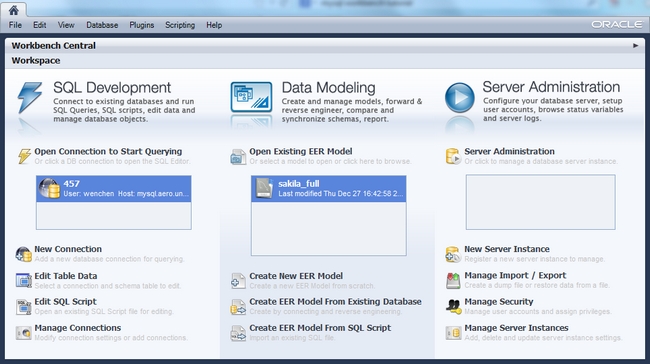
|

|

|

|
The following image shows some Workbench sections.

|
mysql> set password = old_password("pwpwpwpw");
where pwpwpwpw is whatever new password you want.

|

|

|
|
I don’t want to brag, I finished the puzzle in under a week and it said 2-4 years on the box. |